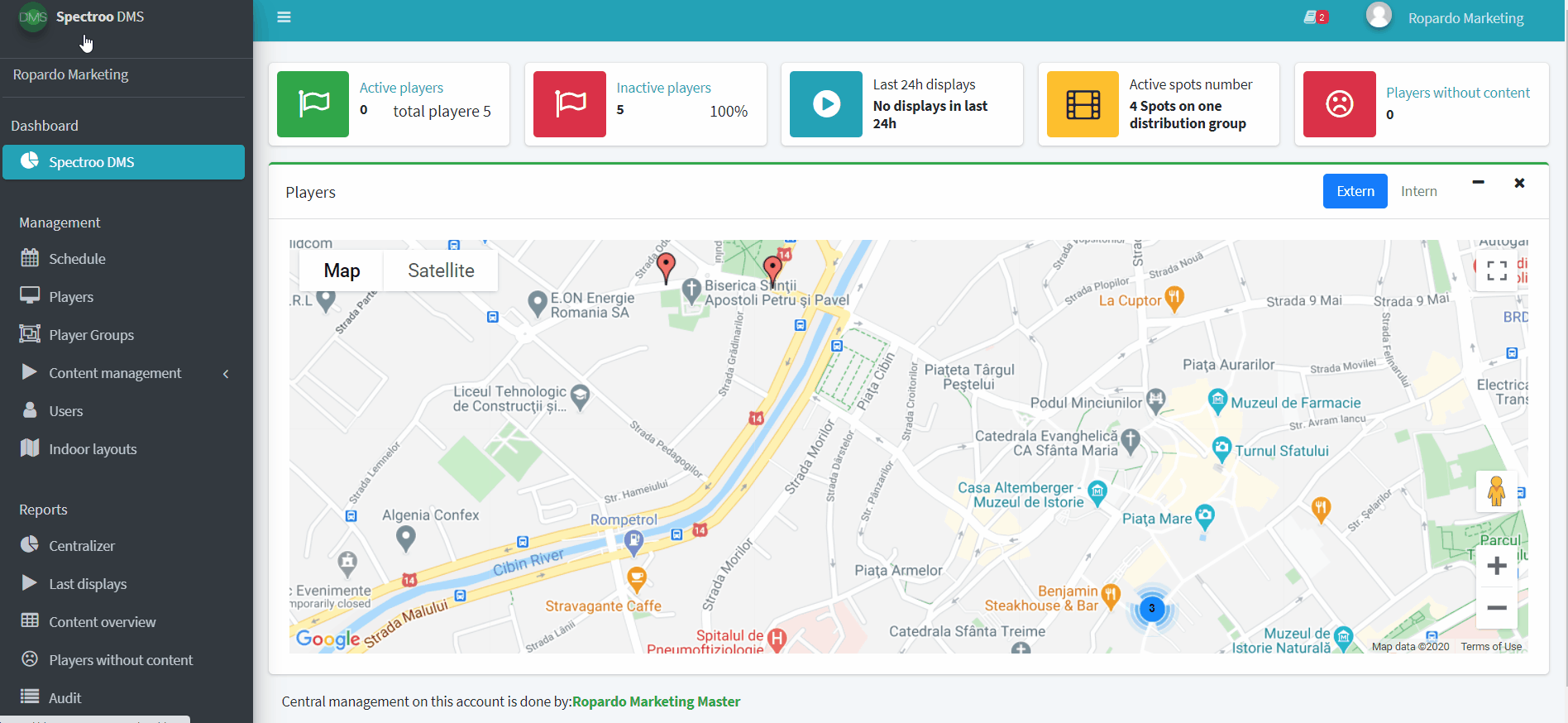The main page contains a list of users already added to the system, but also the options of adding new users.
How to add a new user?
You can add a user by clicking on the Add user button shown at the top left side of the screen.
To add a user, at least the following data (Full name, Email and Password) must be entered, as illustrated in the image below. After filling in all the required information, click Save.

You can Deactivate a user by clicking the red X from the Actions column. In case you want to Activate a user again, click on the green check mark .
You can edit a user by clicking on the Edit button (pencil icon). Make the changes and then click Save.
Here’s a quick video for you to see how to create a new user and how to deactivate/activate an existing user: