Do you encounter difficulties within Spectro:o DMS ?
Here is the point where you should report it by accessing this link: https://dms.getconnected.ro/helpdesk/
- On the left side of the screen you see the button add the ticket, as in the image below. He already knows the subject of your problem and all the necessary details so that we can get directly to your problem.
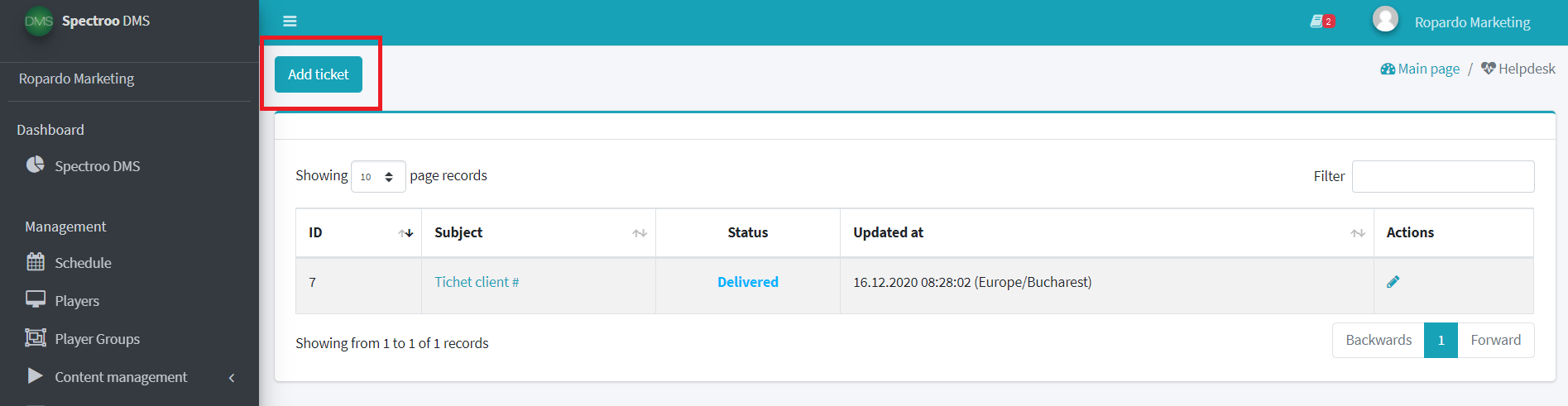
- Also attach a print screen from the app for better exemplification directly on the ticket.
- Click Save, to send the ticket.
Here is a short video showing you how to open and send us a ticket:
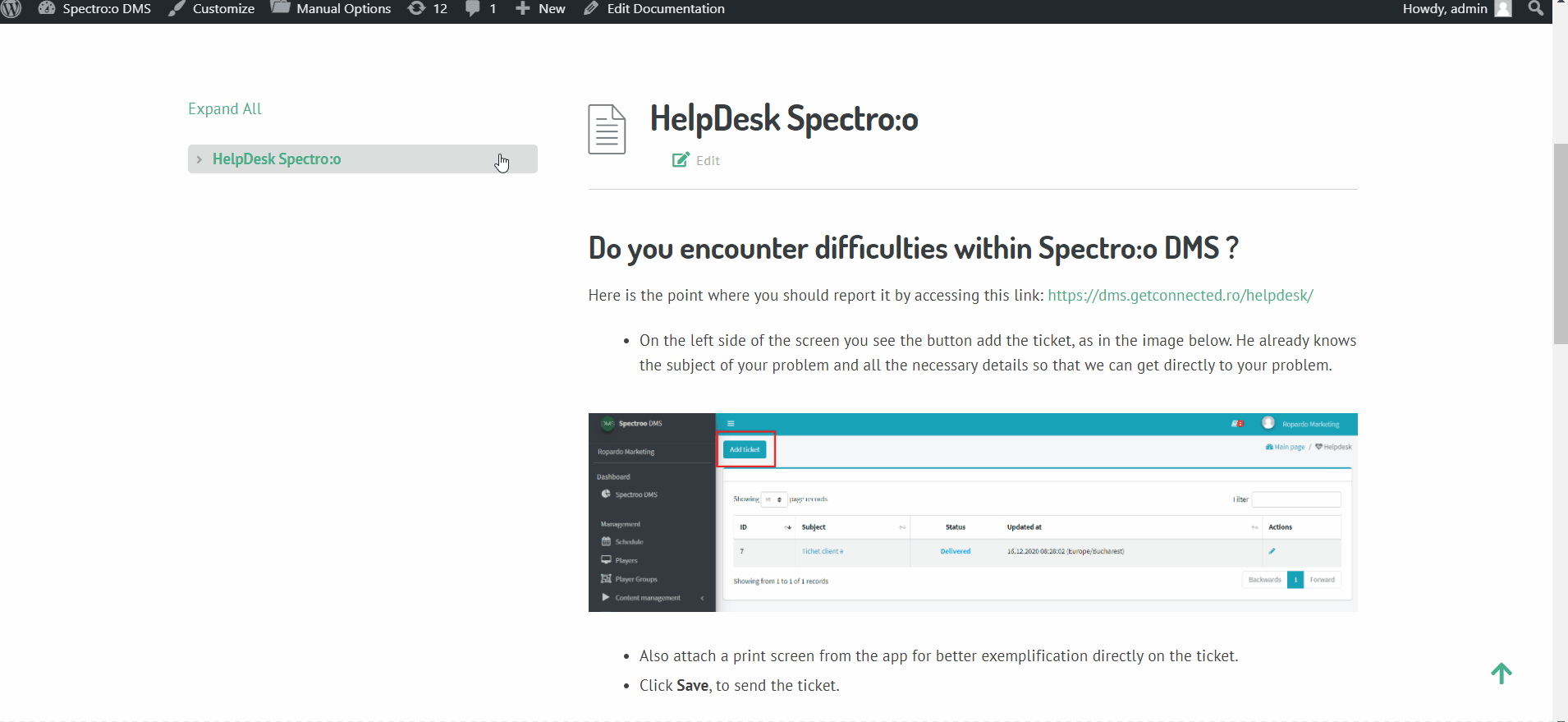
Here https://dms.getconnected.ro/helpdesk/ you can see the status of your ticket:
Sent– the ticket was sent directly to the Spectr:o support team.
Assigned– it means that your ticket was assigned to a Spectro:o team member.
In progress – it means that a Spectro:o team member is working to solve the ticket.
Waiting for your answer – we sent you a reply because we need more details from you.
Waiting for third party answer – we are waiting for an answer form a third party. As soon as we receive it, we’ll get back to you.
Solved– ticket solved. If you want to add further comments you can reply to us using the same ticket.
Closed – ticket closed.
Reopened the ticket– it means that you resent the ticket to be solved by our Spectro:o helpdesk team.

