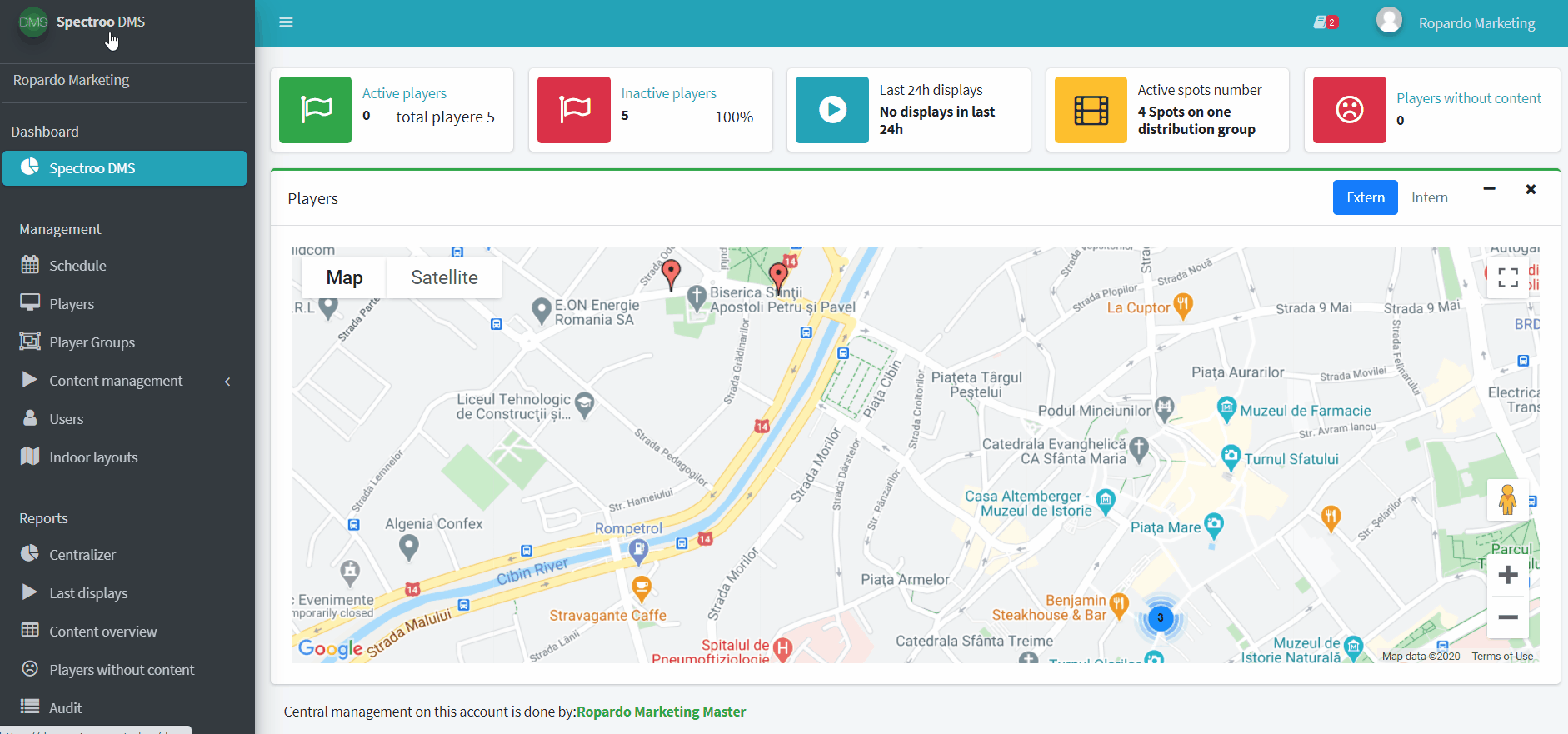The Images section is the central point for uploading and processing images in the management system. After processing, the images turn into video spots that will appear in the content library in the Video files section.
How to upload a new image?
Images are uploaded with Drag and Drop in the Upload new files window or my multiple selection after clicking that window. Same as with video files, the browser window must not be closed during the uploading operation. Closing the window before the file upload process is complete results in canceling the process for incompletely loaded images.
After upload is complete, the files become available for processing.
The available actions are as follows:
- Select the display duration by clicking on the red or green arrows to reduce or increase the display duration.
- Select an entity that sponsors/supports the video (the concept is described in chapter Sponsors) by clicking on the Set sponsor icon in the Actions column.
- After setting the display parameters by clicking on the Convert button in the Actions column, the image is processed. After the processing phase is completed, the video becomes available in the content library Video files and can be added to the playlist.
Here’s a quick video to see how easily you can upload a new image and how to convert it: