Notes
- To achieve the maximum resolution supported by the screen, it is necessary to turn on the screen before powering the player.
- Ensure that the signal transmission/reception antennas are properly attached to the player and are in a vertical position.
- It is recommended that the player not be placed in enclosures with a metallic cover to avoid potential signal loss for the 4G module.
1. Checking Power Supply – Player & Screen
As a first step, it is necessary for both the screen and the Spectro:o Player to be powered on.
In the image below, you can see the power cable of the player along with the player itself:

Power the player as shown in the video below:

After completing the power supply procedure, make sure that the two LED lights, red and green blinking, are illuminated as shown in the video above.
2. Checking Signal Quality for the 4G Module
Ensure that the signal transmission/reception antennas are properly attached to the player and are in a vertical position.
In the video below, you can see where the LED indicating the signal quality is located.

LED Status
The status of the LED near the antennas indicates the signal quality.
LED Status Description
_________________________________________________________
Blinking Green signal 4G
_________________________________________________________
Static Green signal 3G
_________________________________________________________
Off no signal
__________________________________________________________
The three LED statuses can be observed in the following videos:
- Blinking Green

- Static Green

- Off

3. Checking HDMI Connection Settings Between Player and Screen
In the image below, you can see the HDMI cable:

This HDMI cable needs to be connected between the player and the screen, as shown in the image below.
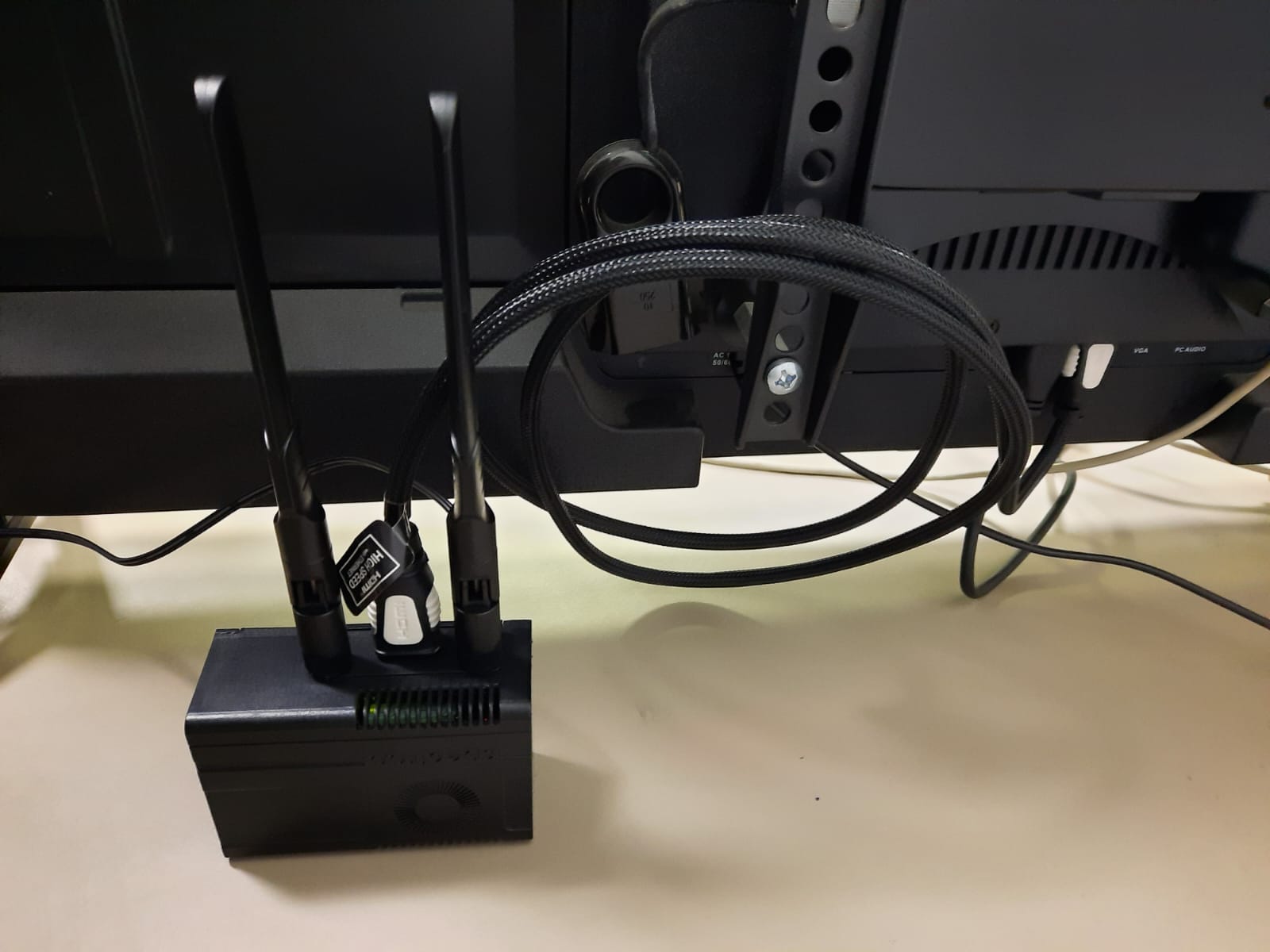
The screen must be switched to HDMI input 1 or another HDMI input of the screen if the HDMI cable is connected to a different HDMI port on the screen. This can be done using the remote control; press the “SOURCE” button on the remote, then select the corresponding HDMI input from the menu displayed on the screen.
In the video below, you can see how this is done:

4. Checking the Content in the Playlist Displayed on the Player
See the section “short guide for new users on the platform”.
5. Restart Procedure for the Player
A restart of the Spectro:o Player is required when it appears as “Offline” on the platform. In this situation, the restart can only be performed physically by on-site personnel.
To correctly restart the Spectro:o Player, follow these steps:
- Locate the player behind the screen. Depending on the situation, you can interrupt the power supply either by removing the power plug directly from the player or by unplugging the power adapter from the socket. In some cases, you can interrupt the power supply using the button on the power cable.
- After the power is interrupted, the player will remain powered for approximately 1-2 minutes due to the internal battery. Wait until all LEDs are off and there is no signal on the screen.
- Reconnect the power plug to the player or plug the adapter back in and wait for the screen to display the background with the Spectro:o logo, indicating the operating system is loading. After the system has loaded, wait for the player to display the allocated content from the Spectro:o platform.
- After approximately 5-10 minutes, check if the player is online on the Spectro:o platform and if the playlist is synchronized.
In the video below, you can see how to stop the power supply to the player by unplugging the adapter from the socket.

6. If you have any questions or encounter difficulties, you can contact us at:
Email: helpdesk [at] spectroo [dot] eu
Tel: +40 770 556 819 / +40 771 573 035

