Index
Note
- To achieve the maximum resolution supported by the screen, ensure that the screen is turned on before powering the player.
-
Power Supply Verification – Player & Screen
To begin, both the Screen and Player must be connected to a power source.
In the image below, you can see the player’s power cable along with the player:

Connect the player to the power supply following the instructions in the video below:
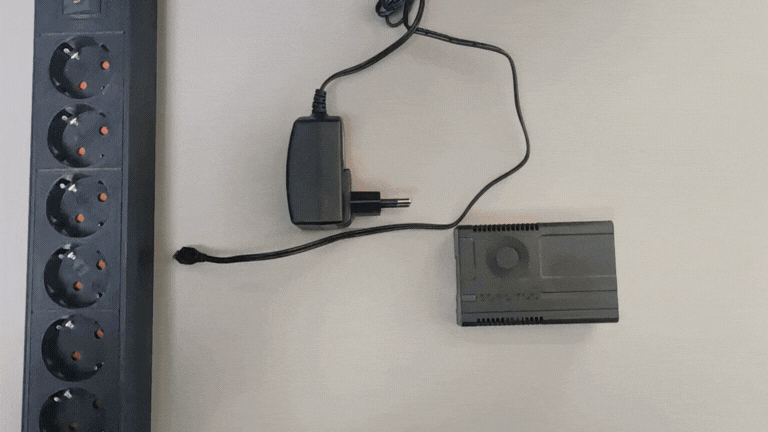
After completing the power connection procedure, we ensure that the two red and blinking green LEDs are on, as shown in the video above.
-
Connecting the Player to the Network via LAN Cable
The next step is connecting the player to the Internet, as demonstrated in the video below:

It is important to ensure that there is a network link on the player’s port.
-
Verifying the Connection Between the Player and Screen via HDMI Cable
In the image below, you can see the HDMI cable:

Ensure that this HDMI cable is connected between the Player and Screen, as shown in the image below:

Set the screen to HDMI 1 input or another HDMI input if the cable was connected to a different port. This can be done using the remote control, by pressing the “SOURCE” button and switching to the corresponding HDMI input from the menu displayed on the screen.
In the video below, you can see how this operation is performed:

-
Verifying the Content Displayed on the Player
For more details, see the “Quick Guide for New Users” section in the platform.
-
Player Restart Procedure
It is necessary to restart the Spectro:o player when it appears as “Offline” in the platform. In this situation, restarting can only be done physically by the location staff.
To correctly restart the Spectro:o player, follow the steps below:
- Identify the player behind the screen. Depending on the situation, you can disconnect the player’s power either by unplugging the power cable directly from the player or by disconnecting the power adapter from the socket. In some cases, you can cut the power using the button on the power cable.
- After the power is interrupted, the player will remain powered for about 1-2 minutes due to the internal battery. Wait until all the LEDs turn off and there is no signal on the screen.
- Reconnect the power cable to the player or plug the power adapter back into the socket, and wait for the Spectro:o logo to appear on the screen, indicating that the operating system is loading. Once the system is loaded, wait for the player to display the content allocated from the Spectro:o platform.
- Check after about 5-10 minutes if the player is online in the platform and if the playlist is synchronized.
In the video below, you can see how to disconnect the player’s power by unplugging the adapter from the socket.

-
If you have any questions or encounter any difficulties, you can contact us at:
Email : helpdesk [at] spectroo [dot] eu

