Here you can manage audio playlists. Audio playlists are audio content structures that can be assigned to a group of players to be played. An audio playlist can consist of one or more audio files or an online radio web address.
The main page contains a register of playlists in which you can see the playlists already added to the system, but also the option of adding new playlists.
How to create a new playlist?
Watch this short video to see how to add a new playlist . It’s really easy!
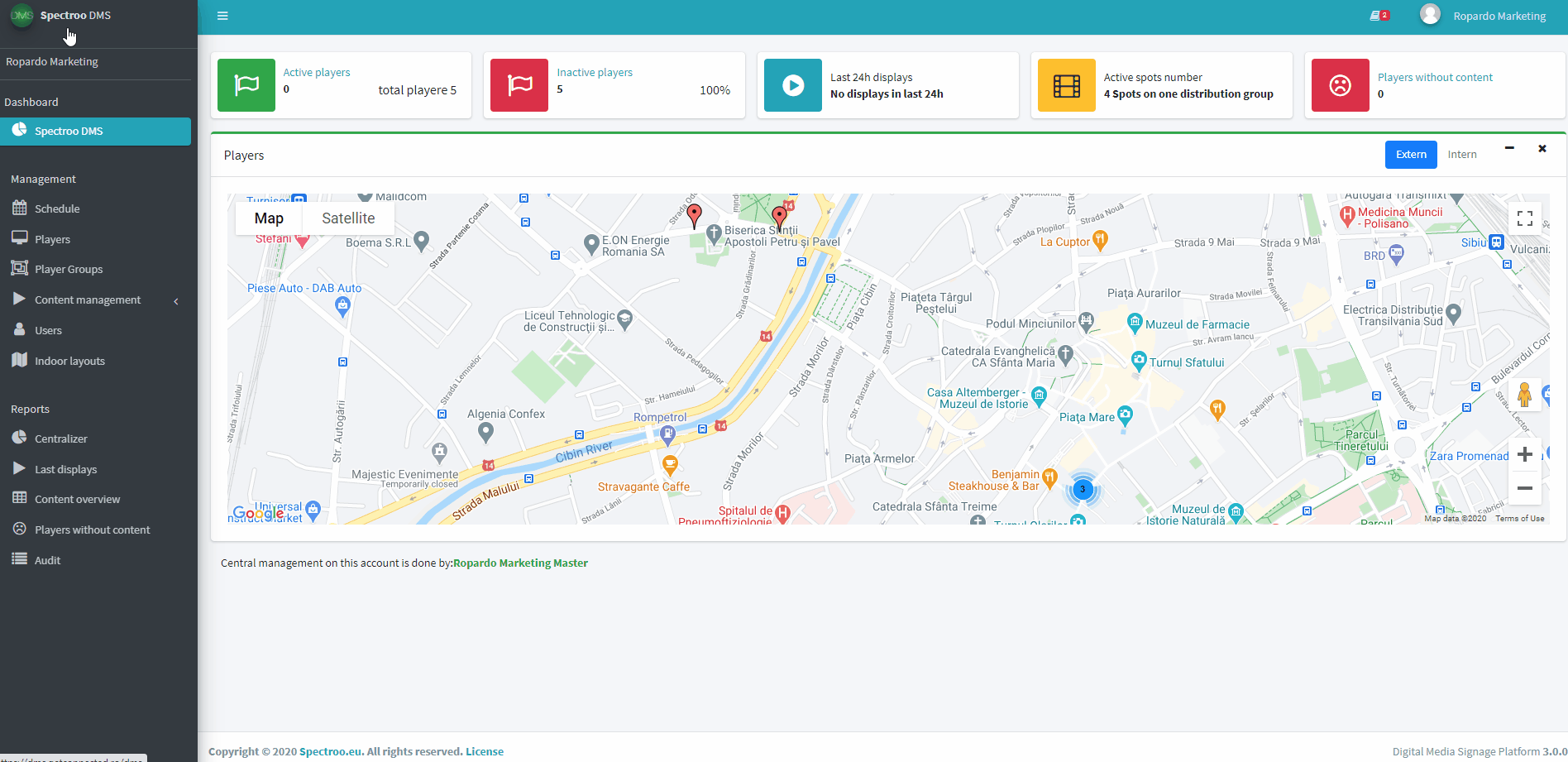
To add a new playlist click on the Add playlist button shown at the top left side of the screen.
If you want a playlist to consist of an online streaming service (such as an online radio), select the radio option from Playlist type and fill in the online streaming service address, and then click on the Save button.
Attention!
For the „Radio” playlists to work, the player must be connected to the Internet in order to access the service directly.
To test the added Internet address, click the Play button from the „Radio URL” field. If the desired radio station starts broadcasting, then the address was added correctly.
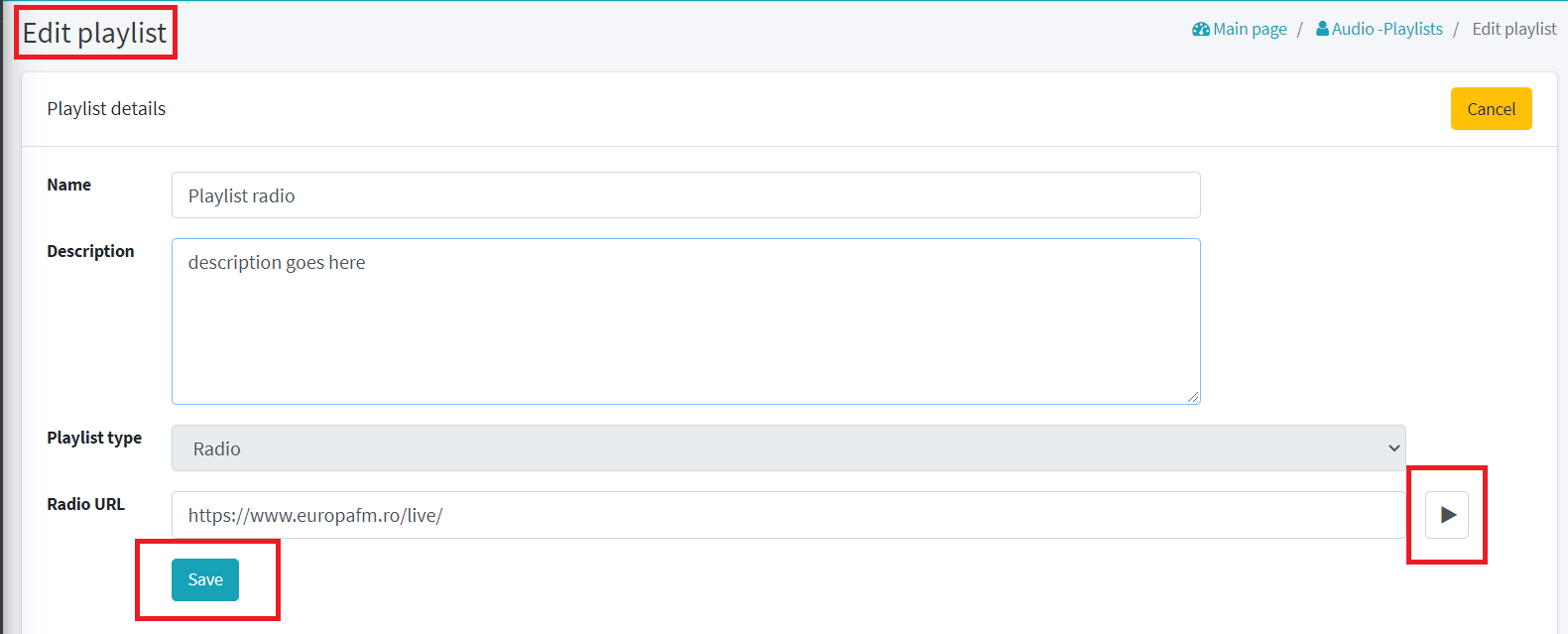
Take a quick look and see what to do when you want your playlist to consist of an online streaming service (an online radio):
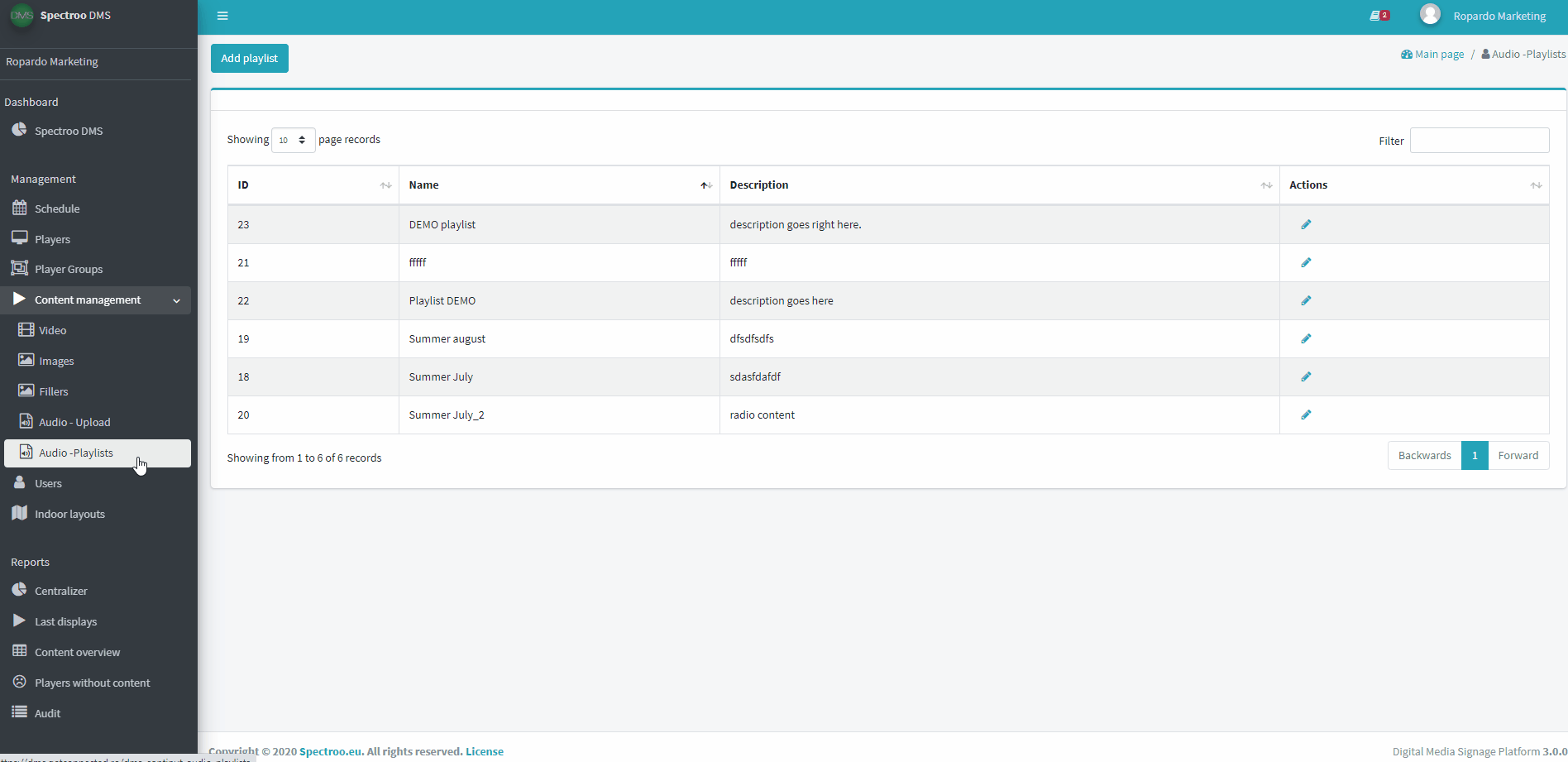
If you want the playlist to contain audio files uploaded in the system using the method described in chapter Audio files – how to upload, then select Mp3 List from Playlist type. From the Available files section, choose the files that you want to include in this particular playlist and use the buttons in the Actions section to add them to Playlist files.
When you have finished adding files, click Save.

