This module contains the audio file library. Each player is able to play video and audio content simultaneously if needed. The audio stream of the video files is played through the HDMI output, and the audio stream generated by the audio files or online radios is played through the 3.5 mm connector.
Beside information specific to the files (Icon, Name, Size, Duration, Upload date), there is also additional information showing the playlists to which that file is assigned (Assigned to column).
Furthermore, in the Actions column, users can see a series of available actions:
- Play spot shown as an arrow.
- Disable audio file shown as an X. After disabling a video, the audio file remains in the library, but can no longer be selected from the playlist.
How to upload audio files?
At the top side of the spot screen, there is a white strip named Upload new files. To upload a file, click on the + icon, as you can see in this image below:
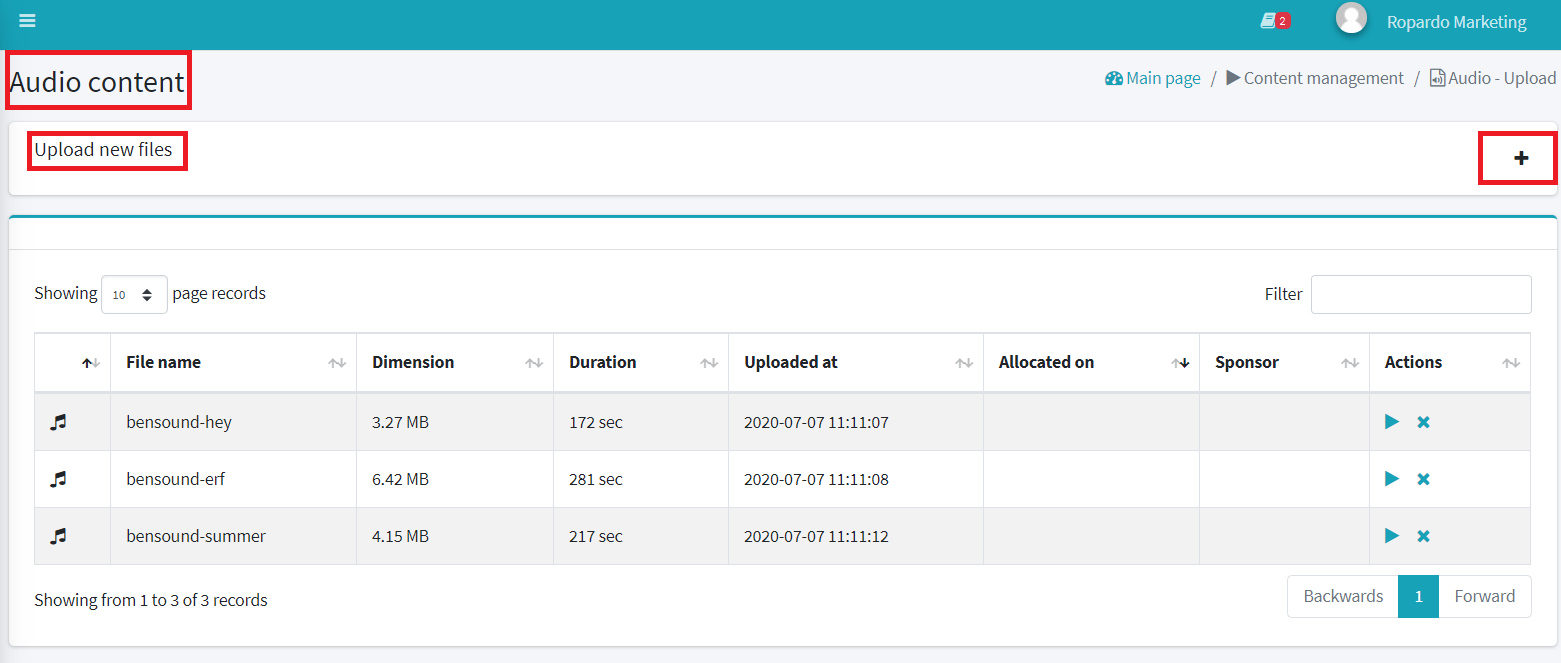
A window for uploading files will be displayed. From here you can add files using Drag and Drop or by multiple selection after clicking on that window.
Attention!
The browser window must remain open until the file upload operation is completed. Closing it before the file upload process is complete results in canceling the process for incompletely loaded files; X on the icon means the file could not be uploaded.
After upload is complete, the files become available and can be uploaded in the audio playlists.

