Fillers are images used automatically by Spectro:o DMS in the specific situation where we have paid content that must be displayed from 50th second to 60th second of a minute, and in the rest of the playlist are only videos that do not cover the duration from 1st second to 50th second from a whole minute completely.
Ex: Playlist loop at Carrefour with 1 video of 35 seconds and 1 paid video of 10 sec, from the 35th sec to the 50th second (when the paid spot enters) the first filler inserted will be displayed.
If you want to use the automatic filler option, add a check mark to the Group Details section where it says Use filler images to fill the empty space in the playlist. See more in the image below.

The order in the table is exactly the priority with which the images are used where they are needed. Any change leads to the regeneration of all playlists that use that image and the transfer of new settings to all players. This can lead to short desynchronizations on synchronized player groups.
How to add a new filler?
To add a filler, click the + (plus sign) on the right, and upload the images or Drag and Drop them in the window that opens.
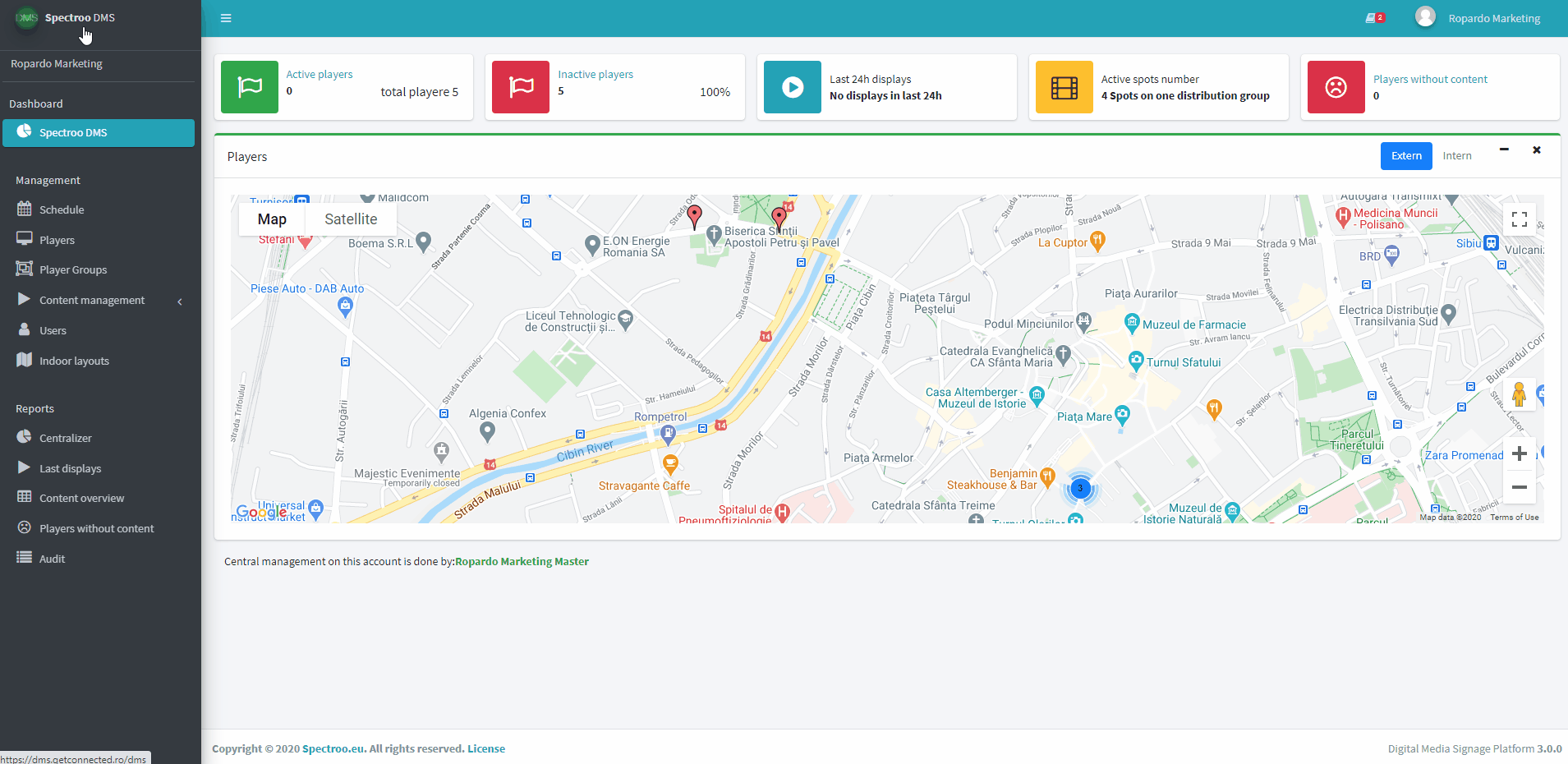
Once uploaded, the status of the fillers is Active. From the Actions column you can decide what to do with the filler:
- View the filler image by clicking the magnifying glass icon,
- Deactivate the filler image by clicking the X icon or
- Delete the filler image by clicking trash bin icon.
You can choose whether to use fillers or not when creating the Player Group (in the Player Groups section) by checking/unchecking the box Use fillers for playlist gap filling.

