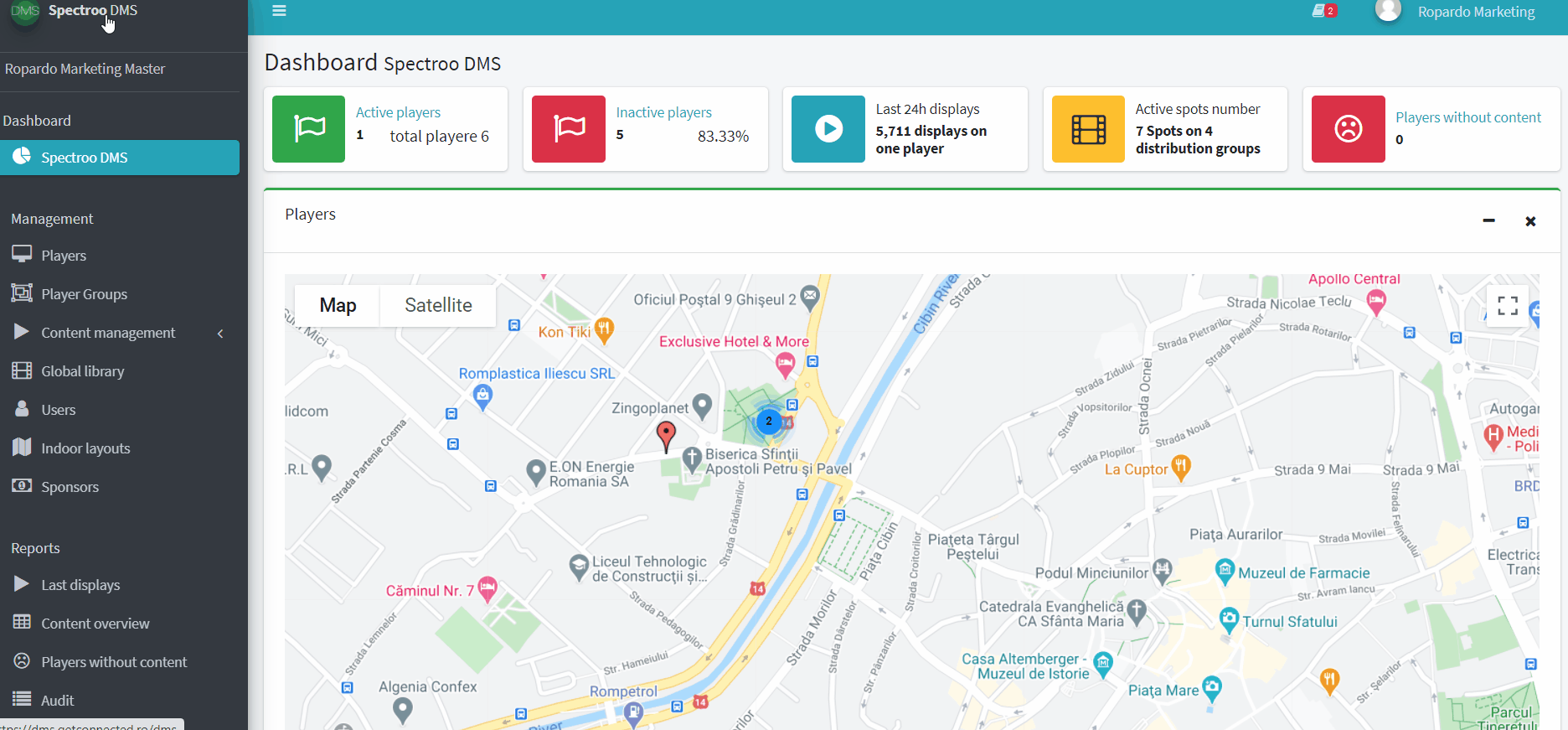It’s time for you to find out why and how to add content in multiple players and automate your playlists.
Why is important to add content in multiple Player Groups?
The answer is as simple as this: to automate the playlists. This way you don’t have to customized each player individually. Yes, Spectro:o DMS is that good 😎
How to automate your playlists with Spectro:o DMS?
If you want to add content to multiple Player Groups make sure you follow 4 simple steps:
- You must ask a Spectro:o admin to activate the 18 playlist type. Please contact our support department.
- Create a new group called Sync Group in the Playlist Group Section. To see how to add a new Player group please click here.
- Choose the group you want to add content from the Sync Group you created and make sure you have the 18 playlist type active.
- The content added in the Sync Group will be automatically imported there in the positions 2, 4, 8, 10, 14, and 16. (images 2, 4, 8, 10, 14 from the image bellow).
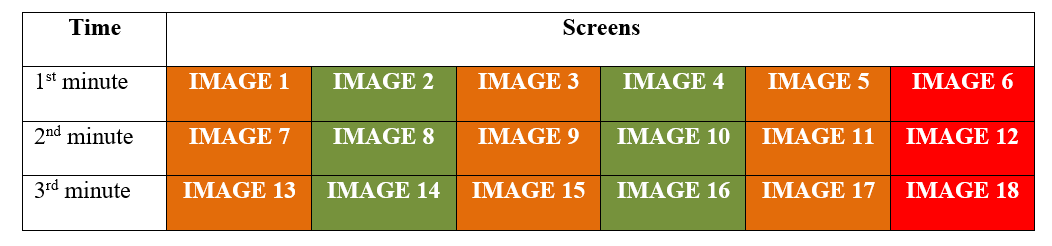
If you have more Player Groups and you want them to bring content automatically for image 2, 4, 8, 10, 14 and image 16 for all these groups you need to select the 18 playlist type and choose the group you Sync Group.
Note: In order to generate correct entries for the images 1, 3 ,5 ,7, 9, 11, 13 and image 17 the playlist must have the price category selected. To do that go to Content Management section, click Videos and from the list click on the Set category icon (two arrows). Next select Price and click Save. That’s it!
See how to add the Price category in this short video: