This log contains all the video files and images uploaded in the system.
Here’s a quick presentation of the Video section:
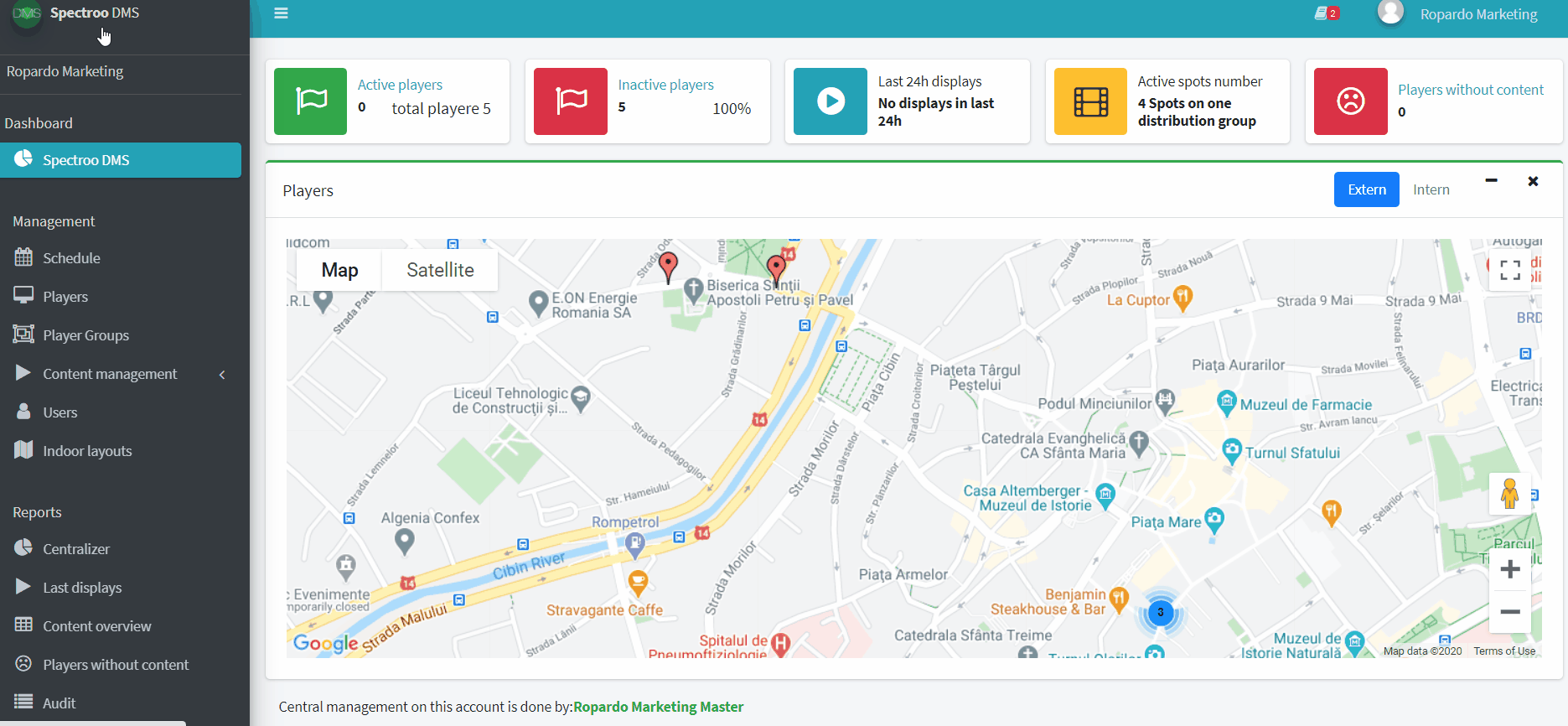
Beside information specific to the files (Icon, Name, Size, Duration, Upload date), there are also a series of additional information:
– the groups of players to which the file is assigned (Assigned to column);
– the partner who sponsors (provides) that video (Sponsor column, which will be tackled in the Sponsors chapter).
Furthermore, in the Actions column, there a series of available actions:
- Play video
- Set sponsor
- Deactivate video. After deactivating a video, it remains in the library, but can no longer be selected from the playlist at the time being. For the button to be active, the movie must not be assigned to any playlist.
- Delete permanently. By permanently deleing a video, it NO longer can be found in the content library. If you want to display the video again you have to upload it in the system. For the button to be active again, the movie must not be assigned to any playlist.
How to upload a new video file?
Files must have .avi, .mpg or .mp4 extensions in order to be recognized by the management platform. We recommend resolutions of:
- 1920×1080 pixels, and 16:9 aspect ratio for LANDSCAPE orientation.
- 1080×1920 pixels, and 16:9 aspect ratio for PORTRAIT orientation.
At the top side of the spot screen, there is a white strip named Upload new files. To upload a file, click on the + icon.
A window for uploading files will be displayed. From here you can add files using Drag and Drop or by multiple selection after clicking on that window.
Check this video to see how to upload a new video file:
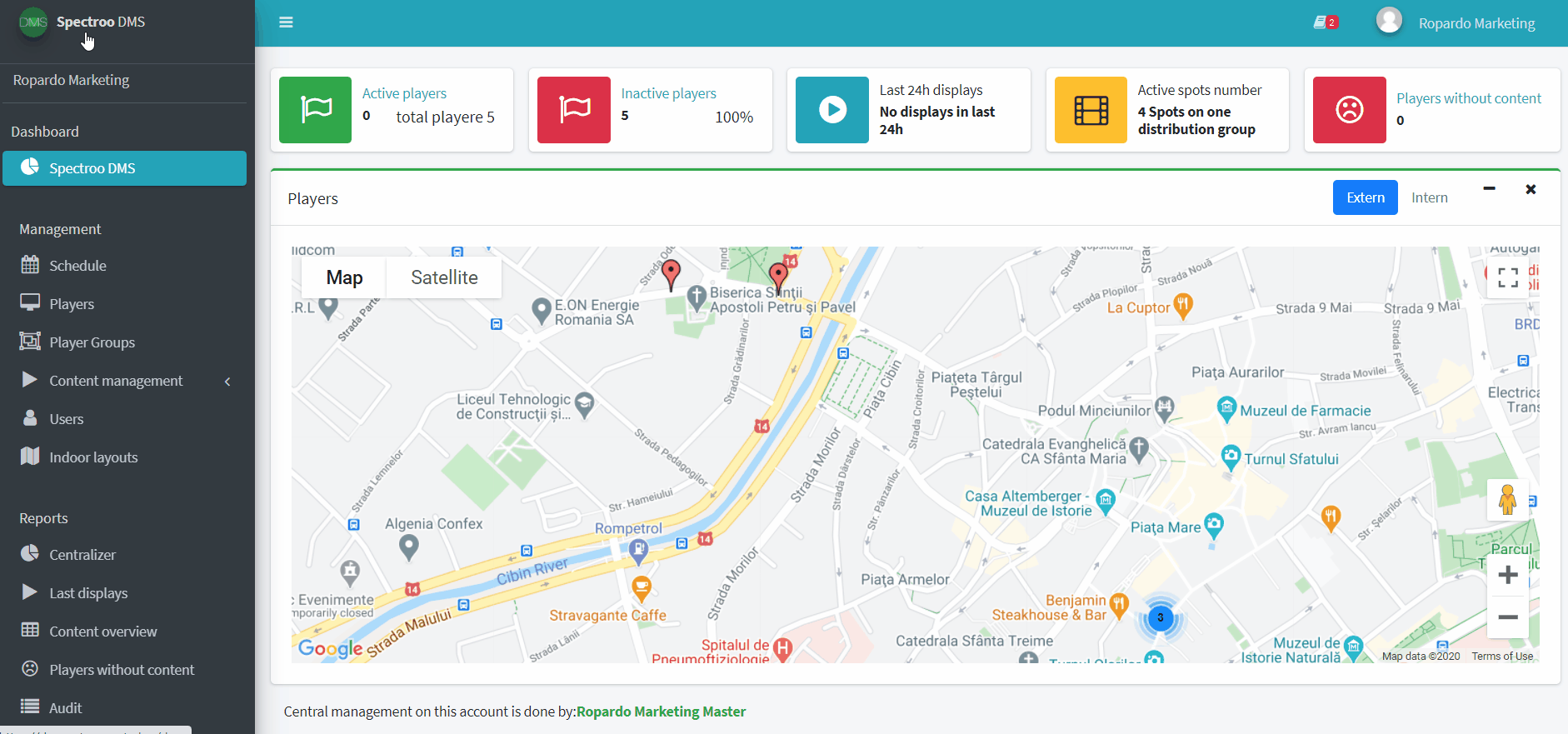
Attention!
The browser window must remain open until the file upload operation is completed. Closing it before the file upload process is complete results in canceling the process for incompletely loaded files; X on the icon means the file could not be uploaded.
Once the files uploaded, they will appear in the section Processing video … which will stay open as long as the files are converted/optimized for display.
The spots are now enabled and can be assigned to playlists only after they disappear from the section Processing video… and appear in the content library (video files).

