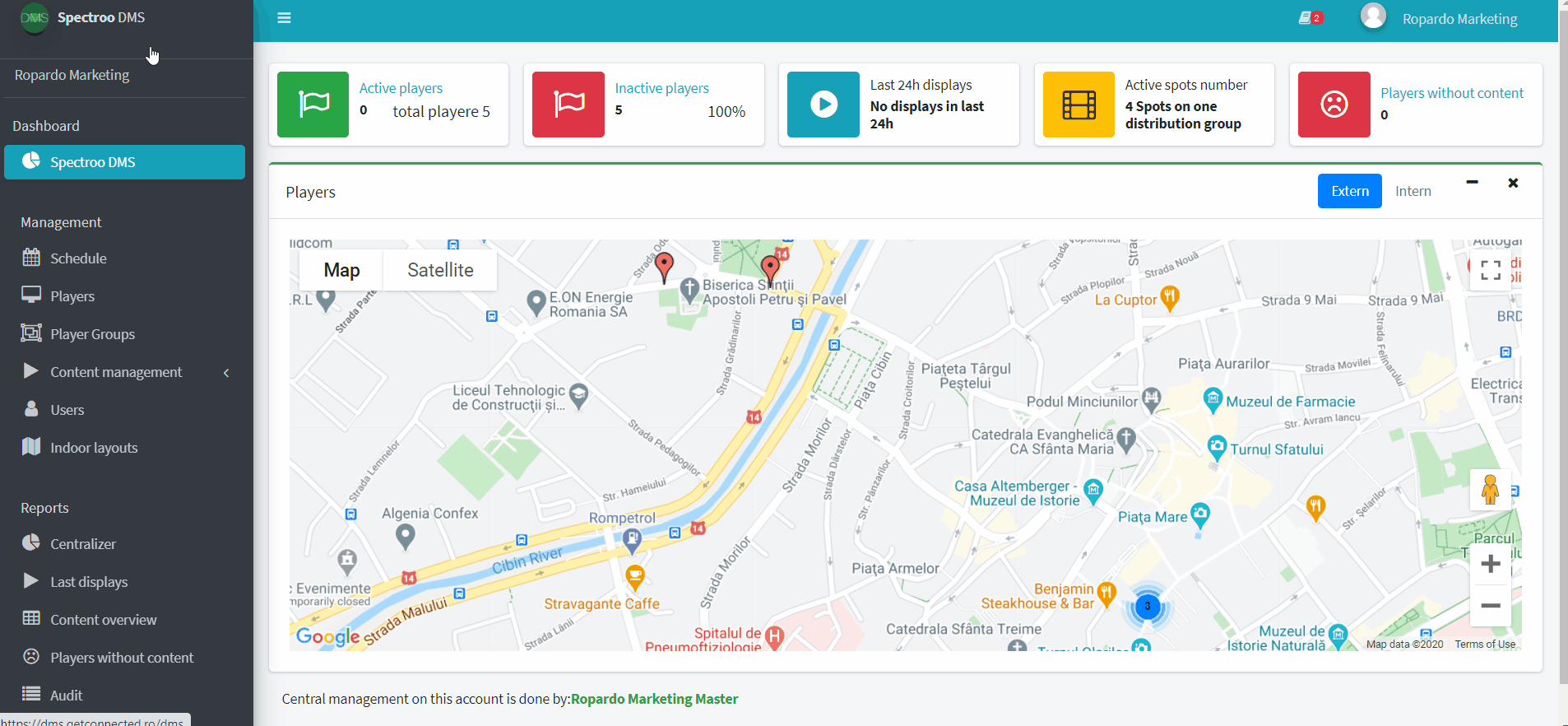In this section you can define different operating hours that can be assigned to a group of terminals.
If no schedule is defined in the platform or there is no schedule assigned to a group of players, the system considers that these terminals must run permanently. For the schedule to work properly, the terminal to which the external player is connected must know the HDMI CEC protocol.
The main page of the „Schedule” section includes a central register with all the schedules defined in the system. From here, schedules can be added or modified.
You can add a new schedule by clicking the button “Add schedule”. You can edit an existing schedule by clicking the button “Edit” in the “Actions” column.
You can create multiple schedules that you can set per player groups depending on the needs.
You can apply a schedule to multiple player groups by clicking the Apply [schedule name] on player groups” button „ in the „Actions” column.
A window will open where you can see all the groups defined in the system. By clicking on – „Apply schedule”, the selected schedule will apply to the player group. If the button is not available for the desired group, it means a schedule is already assigned and you can only change it at group level as described in the section dedicated to the Player Groups.
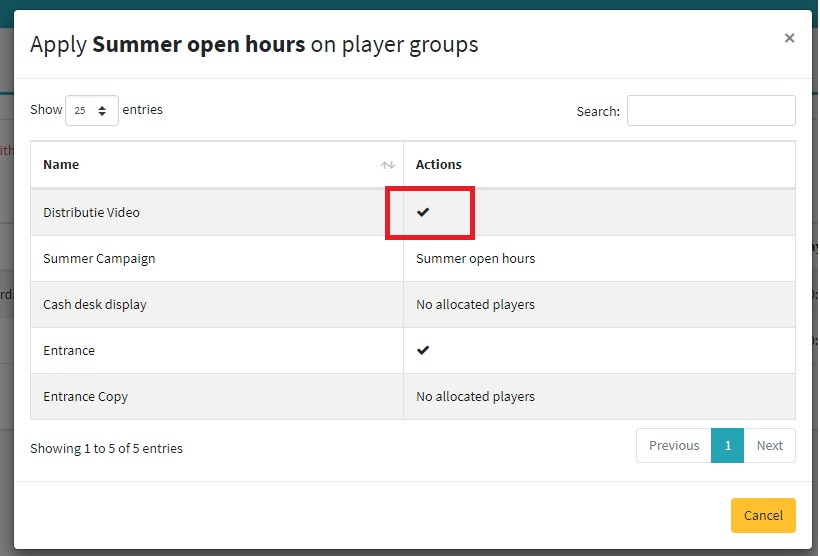
Here’s a quick video on how to access, edit, apply and remove the the schedule from a player group: