For a better identification of the players in the locations, we made it possible to view the players on the 2D map of each client who wants to use this feature.
In the Indoor Layouts section, the internal maps, or rather the 2D plans of the customer buildings where the Spectro:o players are implemented, are loaded.
The format of the plans to be uploaded to the platform must be .jpg or .png.
Here’s a video about the Indoor Layouts section:
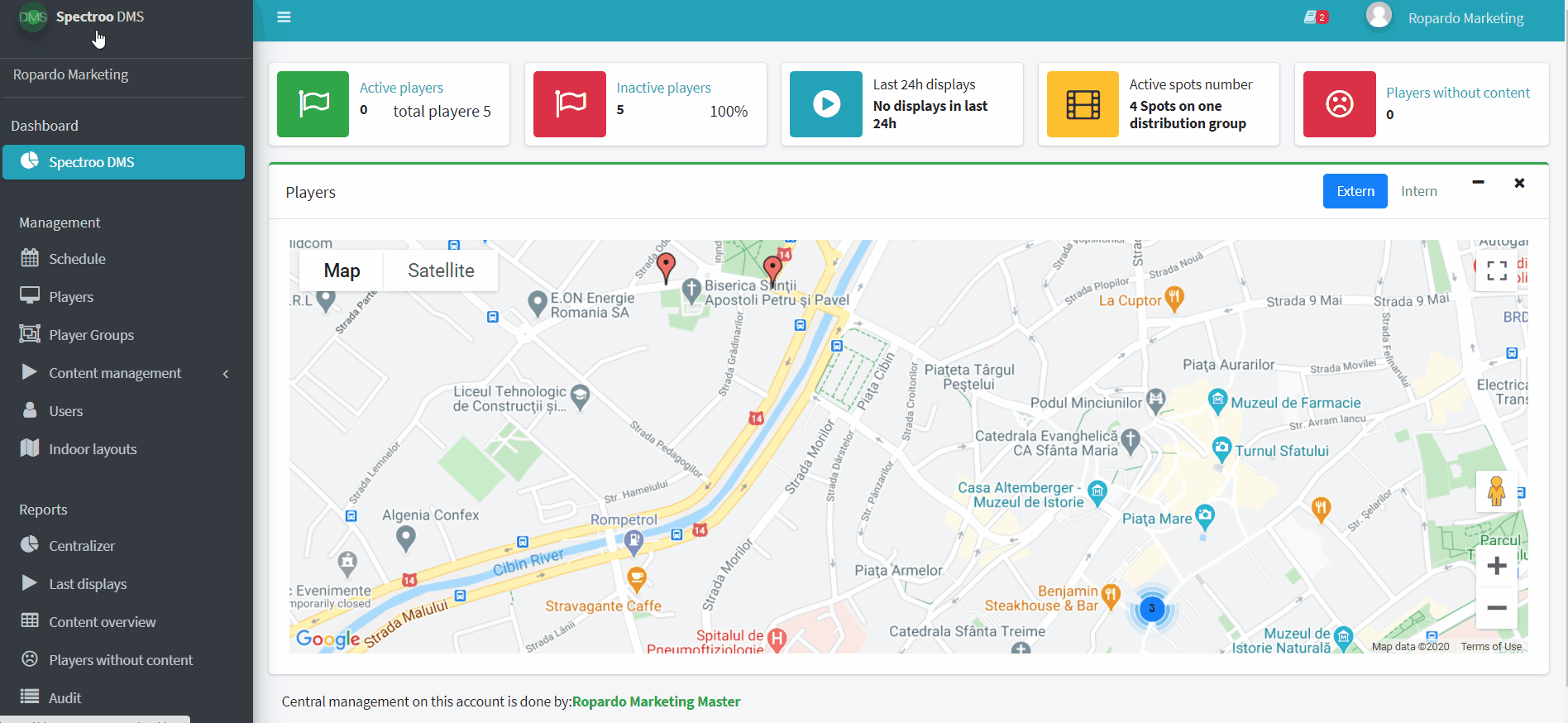
After adding the map in Spectro:o DMS, for allocating players on the internal 2D map, please go to the player you want to allocate on the internal map.
To perform this process we follow the following steps:
1. click on the Players section of the main menu on the left,
2. click on the player’s name or on Edit (the pencil icon),
3. at the bottom of the page select the plan you want to allocate the player. Allocate it with Drag and Drop in the place where we installed it or we will install it.
4. After assigning the player to the map, click Save.

