On the Spectro:o administration web platform users can choose from 2 types of playlists: Loop and 18 positions playlist.
How to choose the video playlist type?
To choose the playlist type please go to Player Groups -> click on a group – > click in the first tab called Details for Group -> from the Playlist Type choose Loop or 18 positions (this must be activated by a Spectro:o admin).
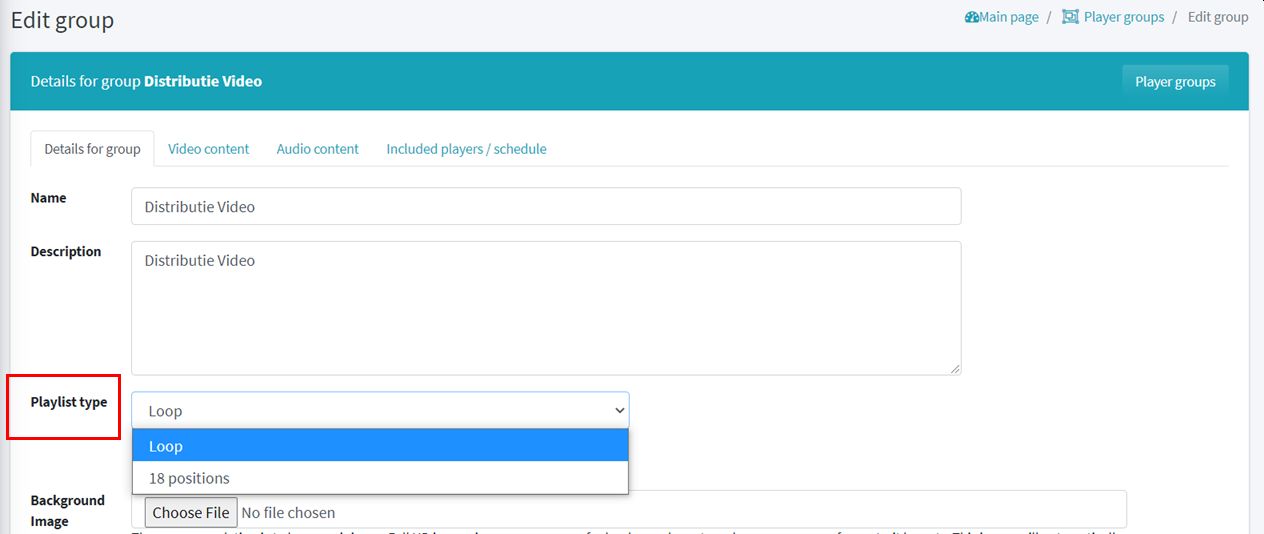
1. Loop playlist
The Loop playlist type will generate a loop playlist with all the video content “inherited” by the player from all sources:
– video content added to the player playlist,
– video content added to the base group playlist,
– video content added to the central group playlist,
– video content added to the auxiliary group playlist.
2. 18-positions playlist type (must be activated by a Spectro:o admin)
The 18-position playlist type has been specially designed to:
– display automation in the retail industry
– maintain synchronization between screens in the same group or in different groups.
– interleave prices with internal messages and paid advertisements automatically on the entire network of screens.
The 18-position playlist type will generate an automatic 18-position playlist of 10 seconds each position (called a slot) on all players in the group that selected this type of playlist.
Here are the most important things a user should know when choosing the type of 18-position playlist:
- generates a total 3-minute playlist with 18 slots of 10 seconds each slot.
- guarantees the number of impressions for spots lasting 10 seconds (or less than 10 seconds).
- the player that is part of the base group with the playlist type selection 18 positions automatically takes over the video files in the following order:
- Content added to the Playlist on the player in slots 1/3/5/7/9/11/13/15/17 – if the files have the selected price category.
- Content added to the Playlist on the master group (from the center) mapped to the local base group in slots 6/12/18.
- Content added to Playlist by sync group in slots 2/4/8/10/14/16 – if the base group has this sync group selected.
- Content added to the Playlist by base group (if no sync group selected) in slots 2/4/8/10/10/14/16.
- Content added to the Playlist on the player’s auxiliary group if it has no content to fill the slots in all the other allocations above (player, master group, sync group, base group).
- automatically removes video files from all of the above sources that last longer than 10 seconds.
- the playlist lasts 3 minutes with 10 seconds per slot, as illustrated visually in the image below:
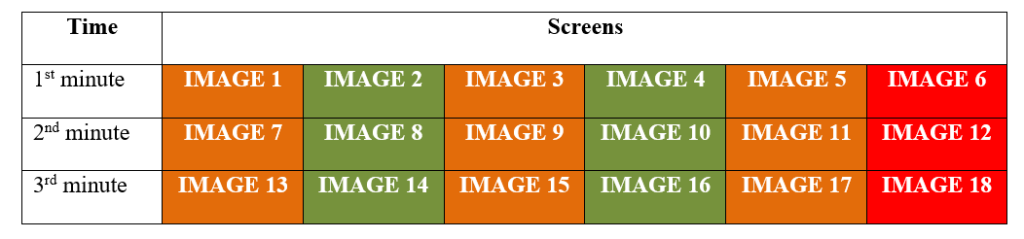
- the image display time will be resized automatically to ensure that the content in slots 6/12/18 runs.
If you want to see how to automate a playlist go to the How to add content in Multiple Player Groups section.
If you want to see How to manage paid content go to the dedicated section.
If you have questions, please contact our support department @ dms [at] spectroo [dot] eu.
There are other automations, these being available only by accessing a training session with a member of the Spectro team: o. Click here to schedule one.

